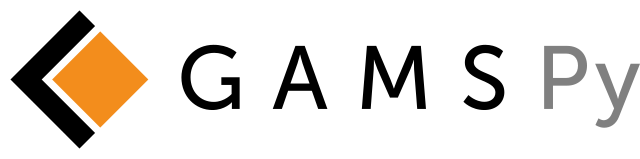GAMS MIRO#
With GAMS MIRO (Model Interface with Rapid Orchestration), you can interact with the underlying GAMSPy model, quickly create scenarios, compare results and visualize your data with a variety of graphical output options.
GAMSPy - GAMS MIRO Integration#
All you need to do to use your GAMSPy models in GAMS MIRO is to annotate your MIRO input and output symbols. For example, the following code snippet declares symbol d as a MIRO input and symbol x as a MIRO output:
...
...
data preparation
...
...
a = Parameter(m, name="a", domain=[i], records=capacities)
b = Parameter(m, name="b", domain=[j], records=demands)
d = Parameter(m, name="d", domain=[i, j], records=distances, is_miro_input=True)
x = Variable(m, name="x", domain=[i, j], type="Positive", is_miro_output=True)
...
...
model.solve()
After you mark your miro symbols with is_miro_input and is_miro_output, you can run MIRO with the following GAMSPy command-line utility:
gamspy run miro --path <path_to_your_MIRO_installation> --model <path_to_your_model>
This initializes the default values for your GAMS MIRO app and creates the necessary data contract. Then, it spawns a GAMS MIRO app with base mode by default. To run the MIRO configuration mode instead, add the –mode=config argument:
gamspy run miro --mode="config" --path <path_to_your_MIRO_installation> --model <path_to_your_model>
To deploy a GAMSPy MIRO app (create a .miroapp file), run with –mode=deploy:
gamspy run miro --mode="deploy" --path <path_to_your_MIRO_installation> --model <path_to_your_model>
The MIRO installation path can also be set as an environment variable with the name “MIRO_PATH” (e.g. in .bashrc), so that it does not have to be specified for each run.
gamspy run miro --model <path_to_your_model>
This command attempts to retrieve the path to the MIRO installation from the “MIRO_PATH” environment variable.